As you know, iPadOS has come out on September 13th,2019. This up-date made iPad way more powerful than it used to be. Today, I’m introducing how to write or read data on external HDD or SSD from your iPad.
Procedure
- Prepare the things you need
- Format your HDD or SSD for iPad
- Connect your iPad with your HDD or SSD through USB adaptor
- Launch File App and write or read data on external HDD or SSD
Prepare the things you need
1.iPad
I’ve tried this with 10.5inch iPad Pro, but every iPad is OK if iPadOS is installed in your iPad.
2.External storage like HDD or SSD
Prepare external storage like HDD or SSD. I used external HDD with AC power supply like below.
| Image | Description and Link to Amazon |
|---|---|
| Fantom Drives 2TB External Hard Drive - 7200RPM USB 3.0/3.1 Gen 1 Aluminum Case - Mac, Windows, PS4, and Xbox (GF3B2000UP) |
If you use external storage which doesn’t have AC power supply, please read carefully next “3.Lightning to USB Camera Adapter”.
3.Lightning to USB Camera Adapter
I’ve got genuine apple USB adapter. This is a little more expensive than third-party stuff, but I chose genuine one because it deals with precious data.
| Image | Description and Link to Amazon |
|---|---|
| Apple Lightning to USB Camera Adapter |
If your iPad is USB-C model, choose this.
| Image | Description and Link to Amazon |
|---|---|
| Apple USB-C to USB Adapter |
There is another type which has USB port and Lightning port to power external storage. If you use external storage without AC power supply, you’d better chose these below.
| Image | Description and Link to Amazon |
|---|---|
| Apple Lightning to USB3 Camera Adapter |
If your iPad is USB-C model, choose this.
| Image | Description and Link to Amazon |
|---|---|
| Apple USB-C Digital AV Multiport Adapter |
It depends on how much power the external storage consumes, so please check it out individually.
Format external HDD or SSD for iPad
Default of HDD’s or SSD’s format is usually NTFS, but iPad cannot recognize this format. So you have to format your HDD or SSD at first. ※All data are gonna be deleted if you format it. Please make it sure that you certainly back up all of your data. My recommendation is exFAT format. You can read and write data on Windows OS too, and there is no limit of file size. It’s a bit annoying but you have to format it on your PC. Procedure is as below. This is how to with Windows PC. If you use Mac, please see this link.
- Launch your PC
- Right click on target drive on explorer
- Click “format”
- Choose “exFAT” from drop-down list
Connect iPad with external HDD or SSD through USB adaptor
Connect your iPad with external HDD or SSD as below. Don’t forget to connect AC adaptor with external HDD or SSD too.

Launch File App and write or read data on external HDD or SSD
iPad will recognize the drive as below, when you connect it with external HDD or SSD.
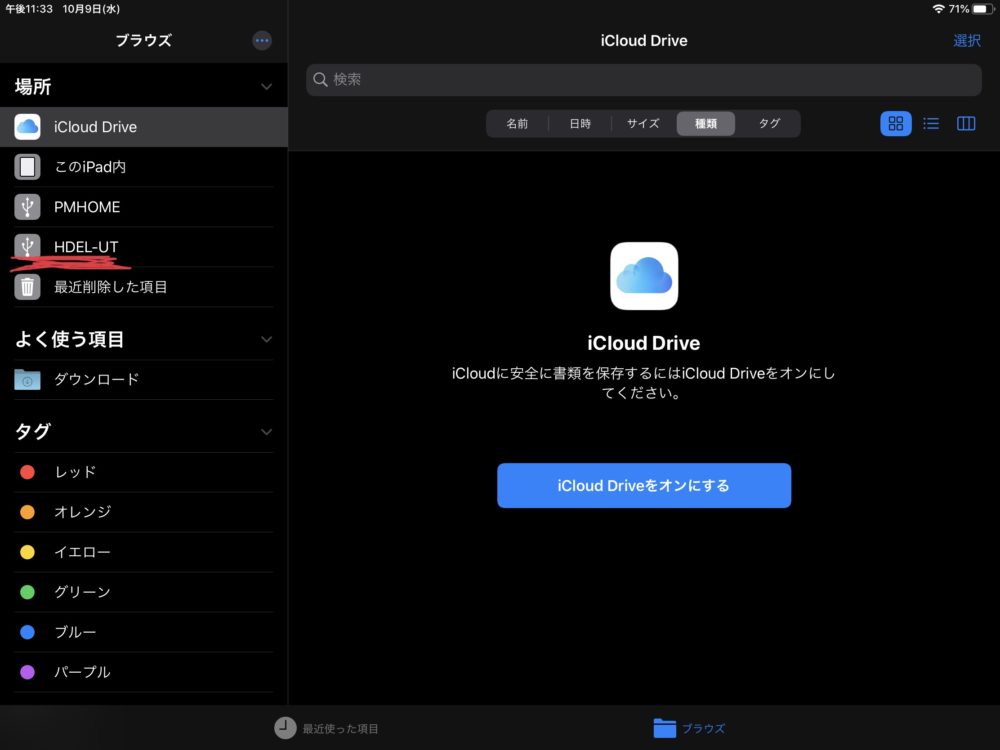
You can browse on external HDD or SSD as other folders on iPad. Please try to read or write files on external HDD or SSD.
At the end
You can do a lot of things with iPad nowadays. I also edit my photos and videos on my iPad, and feel even better than most of laptops. iPad had a serious drawback of its compatibility with various files, but it has completely overcome its weakness by updating OS. Please try this once, and your iPad is gonna be perfect gadget for you.
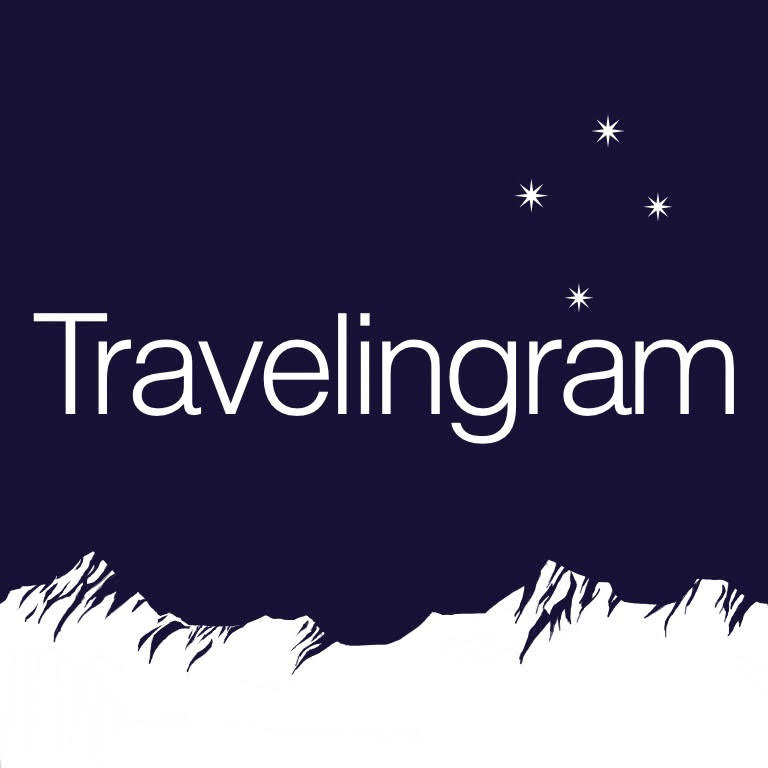

 【Review】iPad Pro for Photo and Video Editing
【Review】iPad Pro for Photo and Video Editing